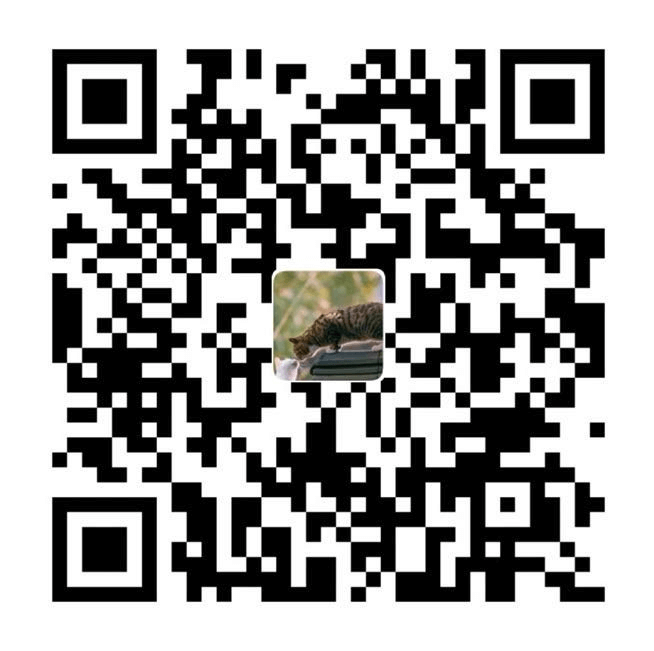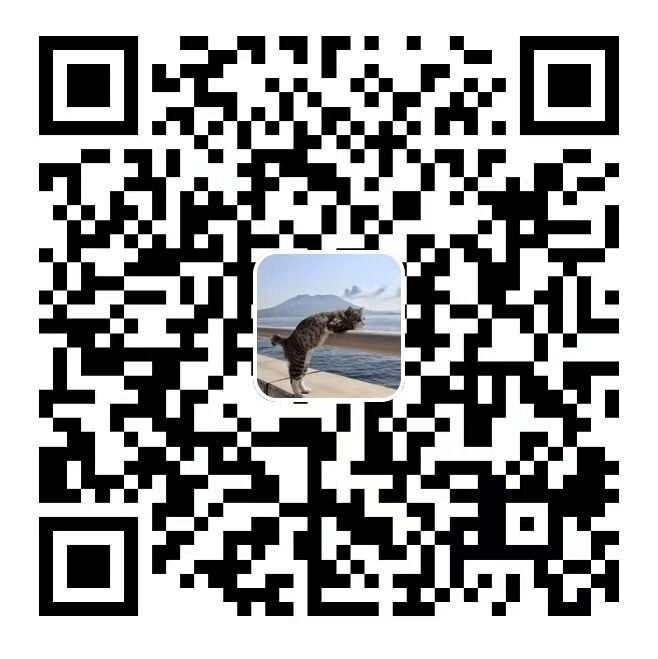这个主题诞生的原因主要是因为闲的,所以就自己动手写了这个相对比较清爽风格的主题。
主题安装
进入主题目录后,克隆此仓库
1
2
| cd themes
git clone https://github.com/MaLuns/hexo-theme-text
|
修改 _config.yml 配置
1
2
3
4
5
6
| theme: hexo-theme-text
highlight:
enable: true
line_number: false
auto_detect: false
tab_replace: ''
|
主题配置文件
主题的功能比较简约,所以配置文件也不是很多。如果需要使用文章字数统计和 rss 需要安装下面两个插件 hexo-generator-feed、hexo-wordcount。
1
2
3
4
5
6
7
8
9
10
11
12
13
14
15
16
17
18
19
20
21
22
23
24
25
26
27
28
29
30
31
32
33
34
35
36
37
38
39
40
41
42
43
44
45
46
47
48
49
|
user:
name: 白云苍狗
domain: https://www.imalun.com
avatar: https://www.imalun.com/images/avatar.jpg
desc: 醒,亦在人间;梦,亦在人间。
birthDay: 11/19/2019 17:00:00
favicon:
visibilitychange: true
narmal: /images/favicon.png
hidden: /images/failure.png
show_text: (/≧▽≦/)咦!又好了!
hide_text: (●—●)喔哟,崩溃啦!
apple_touch_icon: /images/apple-touch-icon-next.png
safari_pinned_tab: /images/logo.svg
post_wordcount:
wordcount: true
min2read: true
sw: true
isToc: false
canonical: true
rss: atom.xml
menu:
nav:
- title: 白云苍狗
url: /
- title: ARCHIVES
url: /archives
- title: LINKS
url: /links
- title: COMMENTS
url: /comment
- title: ABOUT
url: /about
|
开启 Service Worker 缓存,并且想使用 PWA 时需要自行添加 manifest.json 文件,配置站点被安装的图标等信息。了解更多PWA信息
1
2
3
4
5
6
7
8
9
10
11
12
13
14
15
16
17
18
19
20
21
|
{
"name": "白云苍狗",
"short_name": "白云苍狗",
"icons": [
{
"src": "/logo-192x192.png",
"sizes": "192x192",
"type": "image/png"
},
{
"src": "/logo-256x256.png",
"sizes": "256x256",
"type": "image/png"
}
],
"theme_color": "#fff",
"background_color": "#fff",
"display": "standalone",
"start_url": "/"
}
|
修改主题配色
如果你需要修改主题色,你只需要找到 source/css/var.less 文件,所有的主题配色都在这里了, .dark 下是暗黑模式下的颜色。
1
2
3
4
5
6
7
8
9
10
11
12
13
14
15
16
17
18
19
20
21
22
23
24
25
26
27
28
29
| :root {
--transitionTime : .35s ease;
--hColor : #000;
--metaColor : #5c5c5c;
--bodyBgColor : #f2f3f0;
--headBgColor : #fff;
--markHeadBgColor : #eee;
--markBgColor : #252525;
--commentColor : #525f7f;
--dashedBorderColor: #c5c5c5;
--postLinkColor : #bb996d;
--nprogressColor : #bb996d;
--linkItemBgColor : #f9f9f9;
--linkItemBgColor2 : #fff;
--ngBarBgColor : #ca8b58;
&.dark {
--hColor : #f2f3f0;
--metaColor : #e6e6e6;
--bodyBgColor : #252525;
--headBgColor : #1d1d1d;
--markHeadBgColor: #353535;
--markBgColor : #f2f3f0;
--commentColor : #becae7;
--nprogressColor : #fff3e5;
--linkItemBgColor : #353535;
--linkItemBgColor2 : #000;
}
}
|
多语言配置
在 languages 文件夹里默认只有一个 zh-cn.yml 中文文件配置,如果需要其他语言需要自行添加即可。
评论系统
本人默认是使用腾讯的云开发的评论系统,所以主题默认是没评论系统的。不过你可以集成其他的第三方评论插件,你只需要在 themes/hexo-theme-text/layout/components/comment.ejs 里添加第三方评论插件代码,**_config.yml** 添加对应的配置,你就可以在你的博客里使用评论啦。
写在最后
本项目采用 MIT 开源许可证,欢迎大家贡献,你可以随意打开一个 issue 来进行提问,有任何改进想法都可以进行 fork,等待您的 Pull Request。